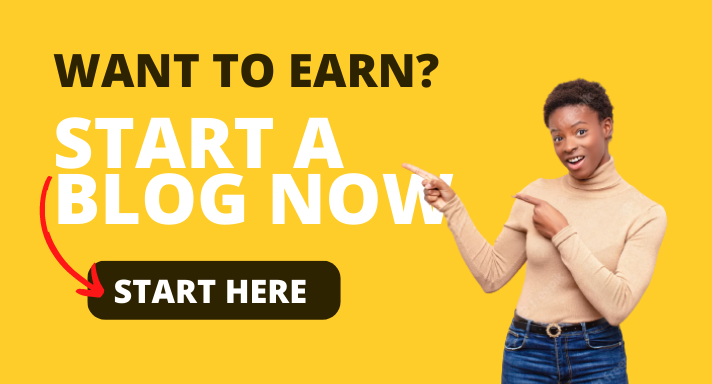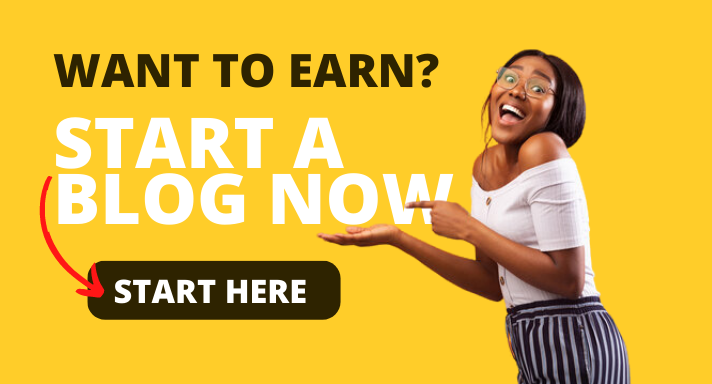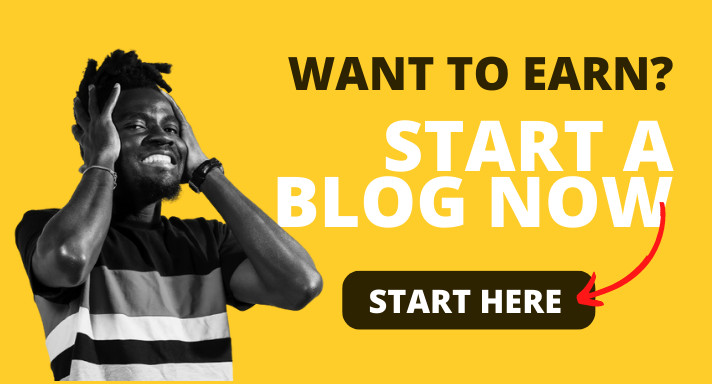Last updated on December 9th, 2020 at 12:29 am
What is WhatsApp Web
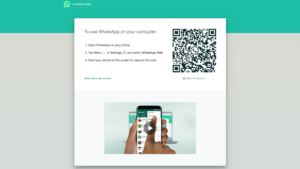
With WhatsApp getting popular by the day, it only makes sense that a web version of the service was developed. Especially for organizations, using WhatsApp on a PC makes it easier to communicate to clients and coworkers.
WhatsApp web vs WhatsApp desktop
The WhatsApp web is the web client that you open on your computer browser to operate the WhatsApp messaging service. The WhatsApp desktop on the other hand is an application that you download and install to your PC. Both act as an extension to your phone, reflecting the messages and conversations that are there on your mobile WhatsApp application.
How to use WhatsApp web
Using the WhatsApp web feature is pretty simple. All you need to do is to open your browser then go to https://web.whatsapp.com/. On the page, you’ll see a QR code. Scan with your phone to pair.
Here’s how to pair:
- Open the WhatsApp on your phone
- Tap menu or settings then select WhatsApp desktop
- Point the phone to the computer screen to scan the QR code
Once paired, go ahead and use the web client. The web session will remain on for as long as the phone is connected to the internet.
How to log out from WhatsApp Web
Having the WhatsApp web client logged in throughout may pose a risk for your security or privacy. It is important that you log out once you are done with your web sessions. Follow the steps below to do so:
- Open the application on the mobile device
- Go to the settings icon and tap on WhatsApp web/desktop
- Scroll and tap on log out
How To Use WhatsApp For Your Business
Using WhatsApp For Customer Support
WhatsApp could be a great tool for customer support simply because of its wider reach. Your customers would always prefer to send you a message over WhatsApp rather than calling a helpdesk number or raising a ticket.
Using WhatsApp For Internal Team Communication
People are reluctant to ‘learn’ new things. The best thing about WhatsApp is that almost everyone uses it and it does not require any training.
Using WhatsApp For Customer Communication
Here is a sales tip – If you do your followups on WhatsApp instead of direct phone calls, you will get 40% more response. No one appreciates phone calls from unknown numbers but we are more likely to respond to personal messages.
Using WhatsApp For Marketing & Promotion
You can use WhatsApp to send images, audio files, short video clips of your products and text messages to users across the world. Unlike SMS or Email, there is less restriction on the format and delivery chances are higher.
Personal Touch
As your WhatsApp group continues to grow, you can personalize the interaction with your customers using one-on-one communication. This is especially important for small businesses because you can have a direct relationship, where customers can message you if they need a particular product, have a question or need support.