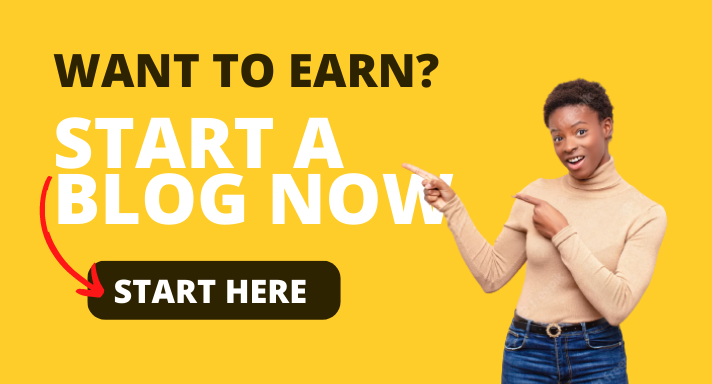Last updated on December 8th, 2020 at 12:36 pm
In this article, we explain the process of how to manually deploy free SSL certificate on a Cpanel on your website. It covers details on SSL and Cpanel.
cPanel is a web hosting control panel developed by cPanel, L.L.C., an American corporation. The software provides a graphical interface and automation tools designed to simplify the process of hosting a web site to the website owner or the “end-user”.
SSL certificates protect your site and make your online reputation grow. In order for your site to work properly, it stores all of your website details and information on a server. When you buy an SSL certificate you also get a digital certificate that protects your online stored data.
How to Manually Deploy Free SSL Certificate On A Cpanel
Its takes 3 minutes to manually install Lets Encrypt SSL certificate in a Cpanel Hosting account. The instructions below will guide you through adding TXT record on your Cpanel without stress:
Fill in your website domain name in the provided address bar.
- Click Create Free SSL certificate
- Click Manually Verify domain button to display files to down and upload in your Cpanel
- Download the two provided files
- Login to your Cpanel
- Click on File Manager option in your Cpanel
- Click on Public_html directory
- In the Public, Directory click +folder icon to create a new folder named .well-known
- Inside the .well-known folder create another folder called acme-challenge
- Inside acme-challenge upload the two files downloaded from sslforfree.com
- On sslforfree.com follow the two links provided to verify ownership of domain and website.
If a random string of character shows on your browser your verification was successful, any error encountered means it was not a success – check the files you just uploaded and probably repeat the last step.
- The Click Download SSL Certificate to download the SSL certificate.
This generates Private Key, CA Bundle and Certificate
Installation of SSL certificate
- Under Security Section of your Cpanel click on SSL/TLS
- Click on Manage SSL Sites
- Copy from sslforfree.com and paste the content of Private Key, CA Bundle and Certificate in their respective boxes in your Cpanel.
- Click Install SSL Certificate to install the SSL certificate in your Cpanel
Final steps involve forcing all the traffic through SSL
- Go the Public_html of the Cpanel and check for the presence of a hidden file called .htaccess
If available edit if not available create it and add the following scripts.
RewriteEngine On
RewriteCond %{SERVER_PORT} 80
RewriteRule ^(.*)$ https://www.yourdomain.com/$1 [R,L]
Click Save to save file.
Bingo! – Your site is now secure
TrueHost Cloud Nigeria (Recommended)
TrueHost Cloud is one of the most sought-after hosting services in Lagos. This is because it offers the cheapest packages in web hosting and cPanel hosting platforms in Nigeria. TrueHost Cloud, however, is not only affordable, but it is also reliable and very easy to use.
TrueHost Cloud Nigeria focuses on providing registering domains and web hosting in Nigeria. It is very affordable and very reliable. On top of that, TrueHost is really concerned about the businesses it is working with.