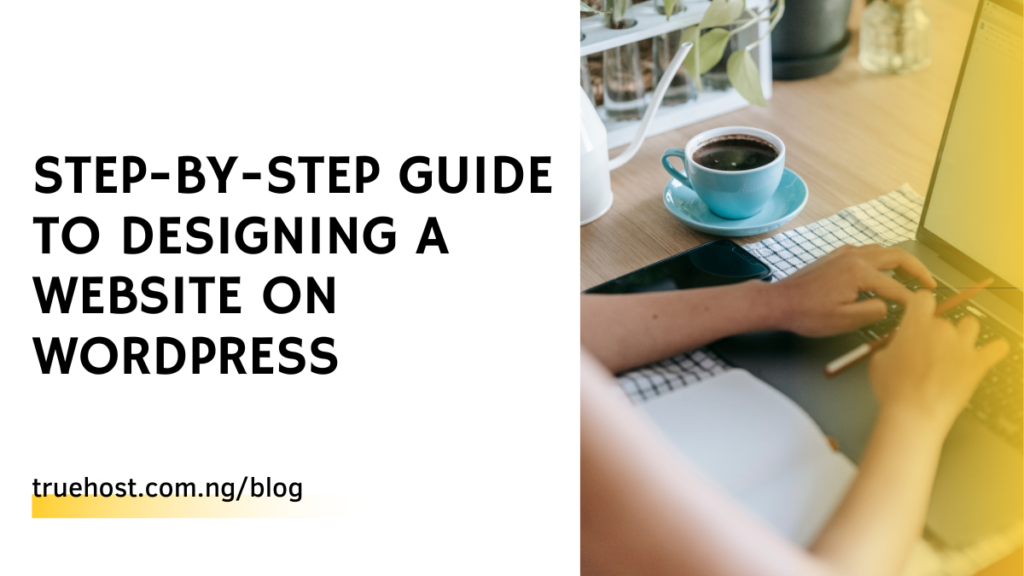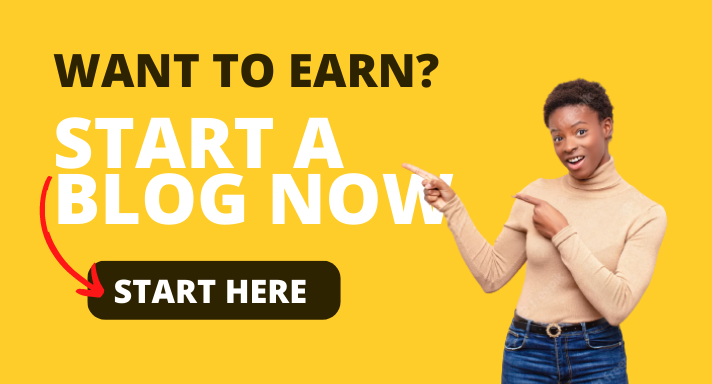Trying to design a WordPress website by yourself can seem like a difficult task. Especially if you haven’t attempted anything like that before.
Even though WordPress is highly user-friendly, and, not that technically complicated, you can experience some obscurity when trying to fit things together by yourself on your website without adequate guidance.
Hence, in this article, we will show you a simple step-by-step guide on how to design a website on WordPress by yourself. But before then, let’s digest what a WordPress website is and why you should even choose WordPress in the first place.
What is WordPress
WordPress is a free and open-source CMS (content management system) written in PHP and paired with a MySQL/MariaDB database. In layman’s terms, WordPress is a free and open platform, a website builder, where you can design simple websites for your businesses and blogs.
Should you choose WordPress?
The beauty of WordPress is that there are a lot of features on it including templates where you can just plug in your information and design a WordPress website, there is also a significant number of plugins, themes and a host of other software you can use for your design.
Actually, there are other ways to make websites, but WordPress has always been the most popular and most used open-source platform for creating websites. In fact, one-third of all websites you see on the internet are designed on WordPress. Wondering why?
You can do almost anything on WordPress, ranging from small businesses to eCommerce stores. Whatever you choose to do, WordPress is adaptable to it. It is highly flexible. Other of it benefits include:
1. Highly User-Friendly
A WordPress site can be a step in a matter of a few minutes, even if you don’t have any technical expertise. All you need is a domain name and web hosting account. Yeah, it’s literally DIY ( Do it yourself)!
2. Themes and Plugins
WordPress themes offer you a wide range of choices regarding the appearance and functions of your site. Plugins on the other hand are the specialized functions that meet up to specific needs of your website, such as contact forms, galleries, and more.
3. High Ranking
Since WordPress sites are so great at pulling traffic and regularly updating content, they include plugins and a variety of other tools that help them create scheduled and optimized content. In other words, they often rank higher than websites that aren’t made on WordPress.
Apart from these advantages, WordPress sites are mobile-responsive, have a built-in blog, and offer great customer service.
Now that you’re much more familiar with the advantages of a WordPress website, you should also know not to mistake WordPress.com for WordPress.org – both are different. Let’s learn more below.
WordPress.or vs WordPress.com
People often mistake these two but they are very much different.
WordPress.org is when you host your site on WordPress. Therefore, you have complete freedom of change and customization of web design – it’s recommended if you are familiar with how WordPress works. Why? Because you can get the most customizable website builder when hosting your own site.
WordPress.com on the other hand is when WordPress.com takes care of your website for you, including the hosting. In this case, you have less freedom in your web design. However, it is easier and simpler. Hence, recommended if you’re a newbie.
Now that you know the basic things concerning WordPress and other definitions of terms. Let’s learn how to build a WordPress website.
Types of websites you can design with WordPress
If you want to design your WordPress website in Nigeria, it is expected that you already have a purpose and a type of website in mind that you want to design, you cannot just wake up one day and aimlessly design a website.
The following are some of the types of websites you can design with WordPress;
- Blog website
- E-commerce website
- News website
- Single-Page website
- Business website
- Nonprofit website
- Forum website
- Community website
- Education website
- Course/online learning website
- Membership website
- Newsletter website
- Podcast website
- Author website
- Restaurant website
- Portfolio website
- Personal website
- Crowdfunding website
- Social media website
How to design a website with WordPress in Nigeria
The following steps will hold you by the hands and show you how you can design a website from the scratch in easy-to-understand steps so that you will be able to follow the steps to perform the same thing.
Step 1: Define your website
Before you start designing your website on WordPress, the first major thing you need to do is to pick your niche.
Trying to design your WordPress website about something that is very common and highly competitive will not benefit you much. So if your WordPress site of interest isn’t for a new kind of business, make sure you pick a niche that genuinely interests you so it won’t feel like a burden to update your site now or months down the road.
Step 2: Choose a proper domain name
It’s the proper thing to pick a website’s name (and thus your domain name) around either the name of your niche or organization.
Your domain name is the address of the website that users can use to locate your website online. When they type it into their browser’s search bar, it will lead them to your website. Some examples of domains are www.google.com, www.facebook.com, www.legit.ng etc.
You also need to note that every website domain has an extension, such as .com,.Ng, .net, etc. When you want to buy your domain, you will need to add an extension.
The domain extension you choose determines the cost you will incur. Some domains are more expensive than others.
Your domain name can also be a phrase that’s associated with the niche you have chosen in step 1, but with some added words for better brandability.Doing some keyword research can also be helpful.
In short, a good domain name should be
•Brandable– Very unique! Like nothing else that’s out there in the market
•Easy to type and recall – you don’t want people to be getting it difficult to remember to spell your site’s name
•Including your niche-related keywords. For instance, if you do anything with fashion, it would be cool to have “fashion” somewhere in the name of the site.
When choosing a domain name to design your website in Nigeria, you should consider your target audience, if your target audience is Nigerians then you should consider using a .Ng or .com.ng domain extension but if you are targeting a larger audience then you should go for .com extension if it is available.
Step 3: Check the availability of your website domain name
After you are done choosing a domain name, you will need to check if it is available on a domain registrar to check if it is available, if it’s available, then hurray, but if it’s not available, you will need to look for another name or domain extension.
Step 4: Choose your plan
The Silver package, which costs N7,500 per year and N750 per month, is the one that is advised among the hosting packages included in this hosting plan. Recall that there are 12 months in a year, thus purchasing a 1-year plan will save you 20%.
You must pick a domain name to connect to the hosting when you choose the hosting package you like. If you have already purchased a name, you may transfer it from your old hosting provider to Truehost instead of having to do it again.
Step 5: Create a Truehost account
You will need to fill in your personal data, billing address and others as seen in the image above.
Step 5: Enter your billing
Before making any payments, you will examine your purchases. As you can see from the information above, just N15,500 was spent on the.com name and a silver hosting plan that costs N7,500 per year. If everything is to your satisfaction, you will now pay using a debit card or a transfer.
The best Truehost web hosting plan for you to start a WordPress website in Nigeria
If you want to design your WordPress website in Nigeria as an amateur, we advise that you use the Truehost Silver plan to get started, and if your blog traffic grows beyond the Silver plan, you can upgrade to a higher plan.
How to install WordPress and configure your blog settings
After you purchase hosting from Trueshost, they will email your Gmail account with your Cpanel login information so you can set up your website.
By entering the username and password that Truehost provided for you, you may access your Cpanel account. Your Cpanel dashboard will be visible to you after you log in. It acts as your website’s administrator, allowing you to perform a variety of things including installing WordPress, accessing your website files, backing up your website, and more.
Scroll down the dashboard to the software and then click on Softaculous App Installer to install WordPress. You can use it not only to install WordPress but other CMS too.
Next, you will click on the install button to install WordPress on your site, this process takes less than 1 minute.
Before you install, you will be required to fill in the information displayed in the image below.
After successfully installing WordPress on your website, you can log in to your WordPress website admin by adding /wp-admin to your website domain. For example, assuming Google uses WordPress for its website design, then the link to access their WordPress dashboard will be www.google.com/wp-admin.
Input the login details you used while installing WordPress on your Cpanel dashboard.
Step 6:Install your WordPress website theme
The dashboard of your website is the first page you will see when you log in to your WordPress admin.
Dashboard: This is WordPress’s general home for managing and viewing your site. It includes step-by-step actions, a pile of your current site contents and recommendations for additional features.
Posts: This is where you can add and manage your site posts.
Media: This is your media library, where all your uploaded images and videos are stored.
Pages: Where you can add and manage pages on your website.
Comments: Here you can moderate, regulate, respond to, or screen comments if they’re enabled.
Appearance: Your main hub for editing the theme of your website.
Themes: This is where you can browse and install free and premium themes.
Customize: Where you can change the style of your chosen theme. Many of the other submenu items can be edited here.
Plugins: Where you can manage your website plugins.
Installed Plugins: This is where you can view, activate, deactivate or delete plugins that are already installed on your site.
Users: This is the place where you can manage your password and user profile, as well as view or add team members and manage their access level to your WordPress admin.
Settings: Manage specific options for your WordPress website.
The theme is what gives your website shape and meaning. It contains customizable templates for posts and pages, which means the beauty and appearance of your website are dependent on the theme you choose.
Go to the appearance button to find the theme icon, click it, and you’ll be sent to the WordPress directory where you can choose from hundreds of free themes to install on your website. You can choose any theme of your choice.
WordPress offers both free and paid themes; if you want a lot of customisation, you should choose a paid theme. But, if you’re on a tight budget, remain with the free theme until you have enough cash to purchase the premium theme.
Step 7: Install your WordPress website plugin
The plugin is another essential program that you must set up on your website. Your website’s functionality is increased with plugins. If you want to replicate a function or feature that you see on another website on your own, all you need to do is discover the appropriate plugin.
E-commerce, table of contents, forms, e-learning, page construction, and many other features are available as plugin form functions. There are thousands of free plugins available in WordPress’s plugin directory.
To reach the directory where you may look for the plugin you wish to install, click the plugin button. Similar to themes, there are basic free and expensive themes.
Step 8: Customize your WordPress website display
Via the customizer, you may change many different aspects, like the font size and colour of your website header and body blog posts.
To make the necessary modifications, simply click on it. Keep in mind that the degree of customisation is determined by the website theme you choose to use.
NOTE- After installing a theme and or a plugin, you will need to activate it before it starts working on your blog.
Essential plugins you need to install on your blog in Nigeria
Knowing the basic plugins for your blog is very important because plugins make your website make sense.
1. Yoast SEO
Your website needs its SEO to be in check and that is what this plugin is purposed for. It will give you suggestions that will make your website perform better online
2. Elementor
This a page builder that can help you to design a beautiful homepage for your website so that you will be able to create a good impression on your customers.
3. WP-Cache
This plugin helps to make your website fast.
4. Smush
It reduces the size of your website images so as to improve its speed.
5. Jetpack
It helps to monitor your website and also improves its speed.
6. WP Form
If you want to add a form on your blog for users to reach you or for a survey, you can use this plugin to perform that function.
7. Optinmonster
You can use this plugin to get emails from your blog visitors.
8. Google Analytics
The plugin will help you get data from your website that you can use to make pre-informed decisions that will improve your website.
WordPress website settings you need to know
You may make some little adjustments to your blog that will significantly improve it. In this part, we’ll talk about a few of these settings.
1. Set your permalinks
The link to your blog articles and blog pages is called a permalink. Because consumers and potential visitors will utilize your permalink structure to access your website, it is important.
It is advised that you use the post name structure as it causes the link to show the post’s title. This can help readers grasp the point of your blog article, which may encourage them to visit your site.
Nevertheless, if you use a number, for example, users will only see your website’s domain name and not understand its purpose.
2. www or no www
The settings for how your website appears should be consistent, don’t use www and non-www on the same site. It should be consistent all throughout your website. Note that non is better than the other, but for orderliness’ sake, you need to decide on the one to use.
3. Set up your blog menu
Before you create your menu, you must have created pages that you want to use on the menu. The common pages bloggers use on their websites are the home page, About us, contact us and Terms of service or privacy policy.
After creating the pages you can then add them to your menu in the order you desire.
4. Create your blog’s main pages
We will discuss the four main pages of your blog
1. Home page
The home page is the first page people see when they visit your website through your domain link. Since you are using WordPress to start your blog, you will need to set your blog post page to be your home page from the settings.
2. About US page
The About page should contain details about what your blog is all about and what you stand for. Some people go further to explain their missions, vision and how they started.
3. Contact Us page
This page should contain how you want visitors to contact you, you can decide to use a form or display your address and contact details.
4. Terms of service page
You are to use this page to tell people how you operate and how their data is safe with them.
Step 9: Create your website homepage
You will need a website page builder like SeedProd, Divi or Elementor to design a homepage, a typical page builder consists of templates, banners and other features that you can use to design a beautiful page on WordPress.
Any of the above page builders can be used to design the page, but the popular one among them is the Elementor.
Step 10: Launch your finished WordPress website
Once you’ve finished editing your site content and installing any additional plugins, it’s time to carry out the shortest and easiest step: launching your website.
After you get the important administrative pages published, it’s time to start adding interesting content to your site. You have to make your pages visually rich with your niche or business-related content and further, make it a priority to keep adding new content regularly.
Plus, If you are into blogging, add at least one image to every post. This not only gives your readers something to share on social media, but it also makes your content more appealing.
Step 11: Backup your Site WordPress website in Nigeria
Your content is your most valuable asset, so it’s very essential for you to back up your site! This ensures that in the case of a crash, you won’t have to start all over again. If you don’t back up posts, plugins, and affiliate links, it might take you a while before getting back on your feet. If you don’t have time to back up your site regularly, your web host should offer an alternative.
Step 12: Promote your Website
The last but not least step to take is to Market your site. After all, you created it for profit making.
Among many options, you can promote your new site in simply two ways: First, through SEO (search engine optimization): Ensure your contents have relevant keywords in the title, description, and body text.
Second, take the time to promote your site using social media sites forums and emailing a regular newsletter.
You may also consider guest posting and commenting on other blogs, forums, and communities to build your social connections and popularity.
Conclusion
The post has attempted to show you all you need to design your WordPress website in Nigeria, it is now your responsibility to start.
What good is knowledge if it is not applied? start today by buying hosting and domain from Truehost.